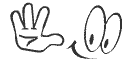Everyday Google is experimenting and making changes in different things like Google's doodle or services as Youtube, Reader, GMail and now the latest update is the navigation bar or as it is known, "Google Bar". This change adds up a navigation bar from top to the left hand side of your browser window. Through this change the appearance of the Google page look cool and much more attractive & simple to navigate to other Google services.
2) Once installed, go to Google homepage (i.e. www.google.com) since as said before the change is only available with English language, hence this won’t work for many countries like, google.it, google.de, etc.
Apply your changes and reload the page. You should have now the new Google navigation bar.
Before starting with the activation of the navigation bar, it is important to know that this tutorial only works bearing accounts or service in the English language (U.S.) i.e. to make change, we need to have Google+ accounts, Gmail, Reader in that language and having a Google Chrome Browser. Once said that, here are the steps:
1) You’ll have to download and install the free extension called as Edit This Cookie for Google Chrome.
3) You’ll see a Cookie on the omnibar or top-right corner of your browser (refer screenshot).
4) Navigate to the PREF section, and change its value with:
ID=03fd476a699d6487:U=88e8716486ff1e5d:FF=0:LD=en:CR=2:TM=1322688084:LM=1322688085:S=McEsyvcXKMiVfGds