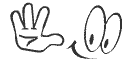There are times when you are sitting some distance away from your computer and you want to play a movie, or open a file, or browse the internet, or may be shutdown your computer. This all activities could be done using an application called Unified Remote.
Through this application you can do about every single activity that you can do with your Mouse or your Keyboard. Right from typing text in notepad, commenting on your friends Facebook status, Volume up-down of your player, opening a new tab, shutdown, restart your computer each and everything.
Its simply a 2-min job to do and you are ready to access your whole computer with your Android device.
Requirements -
1) Wi-Fi installed on your computer
2) Android Device
Steps -
You have to download two applications, one from your computer and the other from your Android device.
1) Download and install the Unified Remote server application on your computer. This will allow your device to connect and communicate to your PC on your home network. Requires Windows and .NET Framework 4.
Link: http://www.unifiedremote.com/
2) After starting the server you will have to allow the software to bypass your firewall. This is again an important step as the Unified Remote server application on your computer must be allowed to bypass your firewall for it to connect to your Android device.
3) There appears a Unified Remote icon on your task bar. You can control the server (Start/Stop) from here.
4) When you double click the icon a window opens from where you can Start/Stop the Unified Remote application server when not in use.
5) Now your computer part is done. Time for installing the Unified Remote app on your Android device.
Search into Google Play from your Android device for "Unified Remote" and download the FREE version. Or go to the link,
Screenshots of Unified Remote app-
Here's a demo video:







.png)