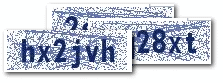Access your Google Chrome browser with your keyboard ONLY.
Using keyboard shortcuts often looks cool and the same could be done in your chrome browser too since Google Chrome allows many keyboard shortcuts and using them makes our work more simpler. Checkout!
Shortcuts -
CTRL + N: Open a new window
CTRL + <Link>: Open a link in a new tab
CTRL + SHIFT + N: Open a new window in Incognito Mode
SHIFT + <Link>: Open a link in a new window
CTRL + T: Open a new tab
CTRL + SHIFT + T: Reopen the last tab that you closed
ALT + F4: Close current window
CTRL + 1: Switch to the tab in position 1 on the tab strip
CTRL + 2: Switch to the tab in position 2 on the tab strip
CTRL + 3: Switch to the tab in position 3 on the tab strip
CTRL + 4: Switch to the tab in position 4 on the tab strip
CTRL + 5: Switch to the tab in position 5 on the tab strip
CTRL + 6: Switch to the tab in position 6 on the tab strip
CTRL + 7: Switch to the tab in position 7 on the tab strip
CTRL + 8: Switch to the tab in position 8 on the tab strip
CTRL + 9: Switch to the last tab on the tab strip
CTRL + TAB: Switch to the next tab
CTRL + PAGE DOWN: Switch to the next tab
CTRL + SHIFT + TAB: Switch to the previous tab
CTRL + PAGE UP: Switch to the previous tab
CTRL + W: Close current tab or pop-up window
CTRL + F4: Close current tab or pop-up window
ALT + HOME: Open your home page
CTRL + O: Open a file in the browser
CTRL + H: View Browsing History
CTRL + B: Toggle bookmarks display
CTRL + J: View Downloads
SHIFT + ESC: View Chrome's internal Task Manager
CTRL + P: Print the current page
F5: Reload the current page
ESC: Stop the current page from loading
CTRL + F5: Reload the current page, overriding the cache
SHIFT + F5: Reload the current page, overriding the cache
ALT + <Link>: Download link
CTRL + F: Open the 'Find in page' dialog box
CTRL + G: Find the next match from 'Find in page' box
F3: Find the next match from 'Find in page' box
CTRL + SHIFT + G: Find the previous match from 'Find in page' box
SHIFT + F3: Find the previous match from 'Find in page' box
CTRL + U: View source code of the current page
CTRL + D: Bookmark the current page
CTRL + PLUS: Make text larger
CTRL + MINUS: Make text smaller
CTRL + 0: Return to default text size
BACKSPACE or ALT + LEFT ARROW: Advance to the previous page in your browsing history (for the current tab)
SHIFT + BACKSPACE or ALT + RIGHT ARROW: Advance to the next page in your browsing history (for the current tab)
ALT + E or ALT + F: Open Chrome's "wrench", or tools, menu
CTRL + SHIFT + B: Activate or disable the Bookmarks Bar.
F6 or SHIFT + F6: Advance through active components on the current page, or through items in Chrome's Address bar, Bookmarks bar, or Downloads bar.
CTRL + SHIFT + J: Open Chrome's JavaScript Console.
CTRL + SHIFT + I: Open Chrome's Developer Tools interface.
F1: Open Chrome's Help Center in a new tab or window.
CTRL + SHIFT + DELETE: Open the Clear Browsing Data window.
CTRL + ENTER: Automatically add www. (at the beginning) and .com (at the end) of the text currently residing in the Address (or URL) bar
CTRL + BACKSPACE: Remove whatever key term precedes the active cursor in the Address (or URL) bar
CTRL + L or ALT + D: Highlight the full URL in the Address bar
CTRL + K or CTRL + E: Enters a question mark in the Address bar. Typing a keyword or keywords following this question mark will submit the search term to your default engine.
CTRL + S: Save the current page to your hard drive
CTRL + C: Copy selected text or images to the Clipboard
CTRL + V or SHIFT + INSERT: Paste the current contents of the Clipboard, preserving original formatting
CTRL + SHIFT + V: Paste the current contents of the Clipboard without original formatting